- /
- /
- /
Profile Requests Screen
Profile Requests Screen
This screen allows you to view a list of requests to approve updates on the basic information of the employee. Below shows you what this screen looks like:
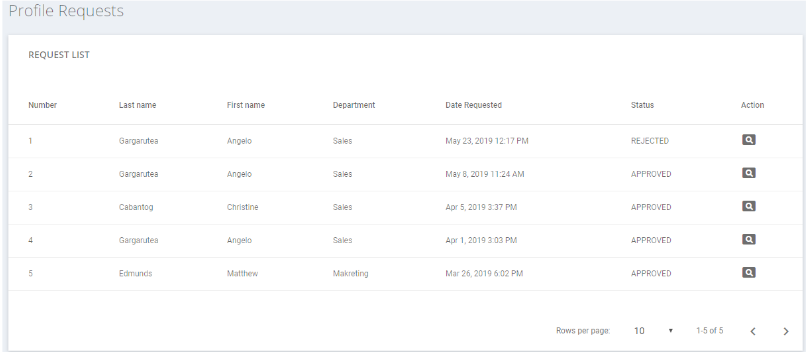
The descriptions for the columns available in this screen are as follows:
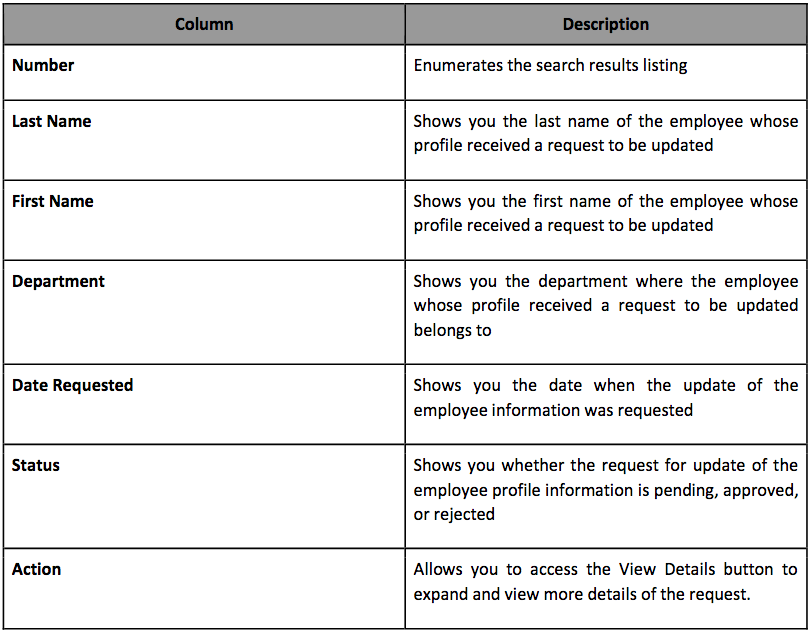
Profile Requests Action Button
The Profile Requests screen consists of one action button, the  View Details button, which allows you to expand the details of therequest for the change or update in the employee profile.
View Details button, which allows you to expand the details of therequest for the change or update in the employee profile.
Profile Requests Actions
The Profile Request screen allows you to perform multiple actions. The instructions on how to perform them are as follows:
How to view more details of profile request
To see more details about the employee profile request, simply click on the View Details button of the entry that you want to select. After clicking on it, the Profile Requests screen transform into the following:
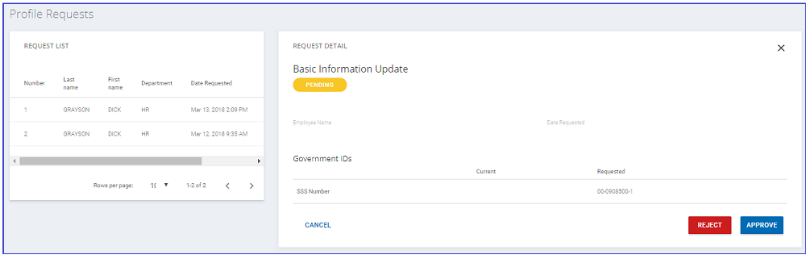
In this screen, you can view what change is being requested:
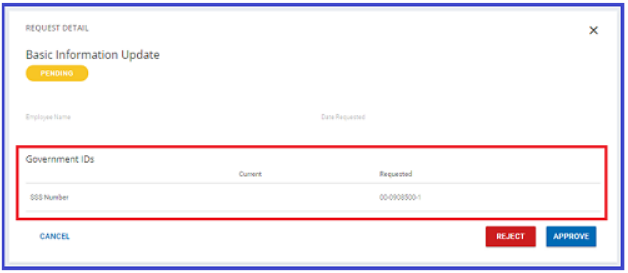
Note the following:
- You may return to the previous screen by clicking on the “X” button on the upper right corner, or the Cancel button at the lower left section.
- Employees may update their basic information, emergency contact information, bank information, and government ID.
How to approve or reject the profile request
Use the following steps to change the status to approved or rejected:
- After viewing the details of the request, click on the Reject (to deny) or Approve (to proceed). After clicking on it, you will see a confirmation pop-up:
When the Approve button is selected:
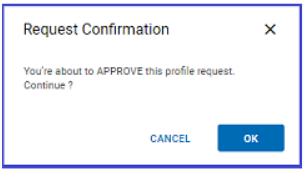
When the Reject button is selected:
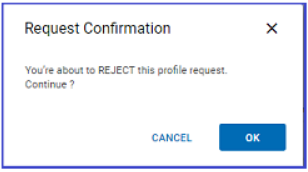
- In the pop-up, click on the OK button to continue.
Note: You may click on the “X” button at the upper right corner of the pop-up or the Cancel button to close the pop-up.