- /
- /
- /
Time Record Requests Screen
Time Record Requests Screen
This screen shows you the available timekeeping requests from employees and it allows you to manage them. The image below shows you what it looks like:
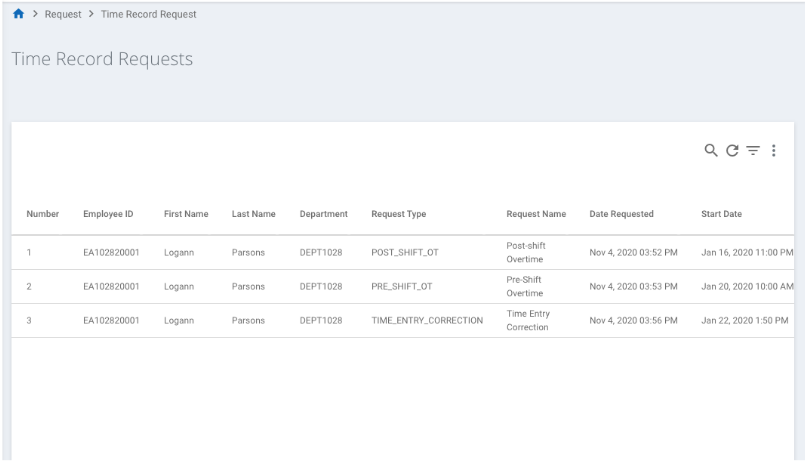
The descriptions for the fields available in this screen are as follows:
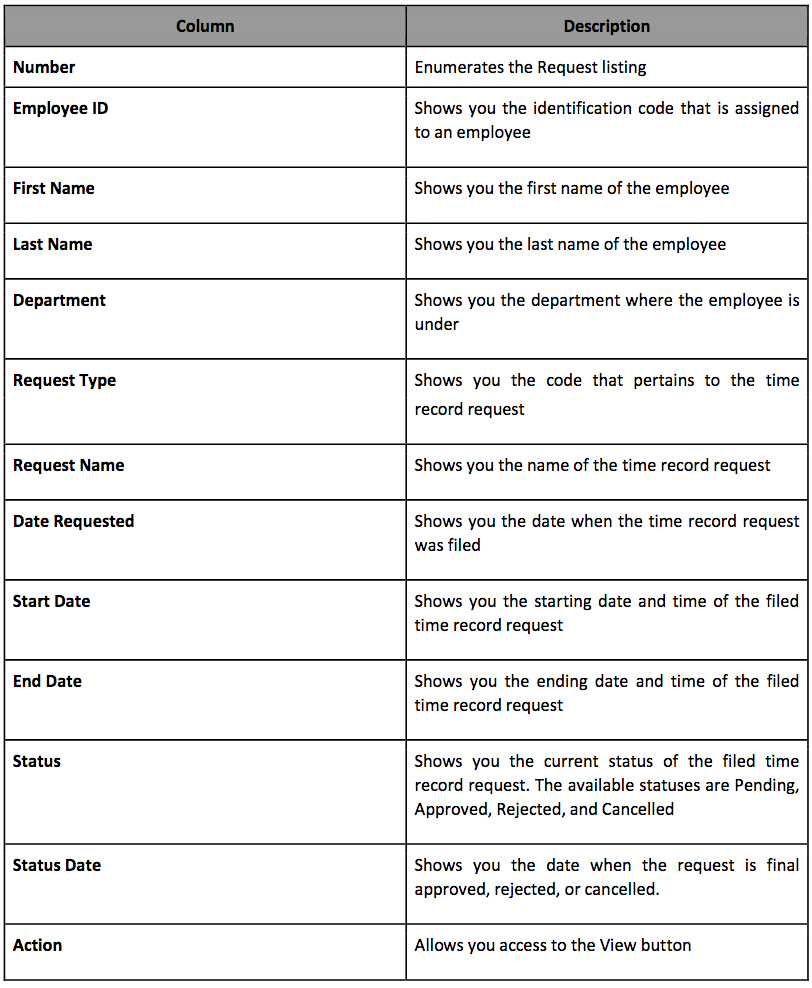
However, if there are no requests, the Request screen looks like the following:
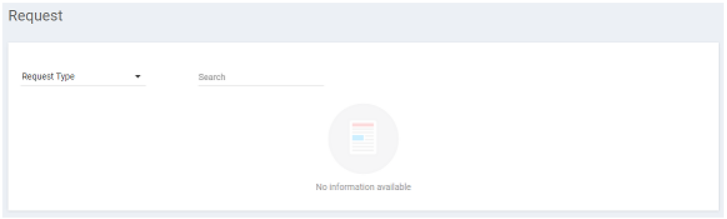
Request Action Button
The Request screen consists of one action button, the  View button, which allows you to see and change the status of the leave request.
View button, which allows you to see and change the status of the leave request.
Request Action
The Request screen allows you to perform multiple actions. The instructions on how to perform them are as follows:
How to View Details of the Time Record
Use the following steps to see details about the filed leave:
- Visually select the entry that you want to see more details about.
- Click on the View button that corresponds to it. After clicking on it, the View Request Details pop-up appears:
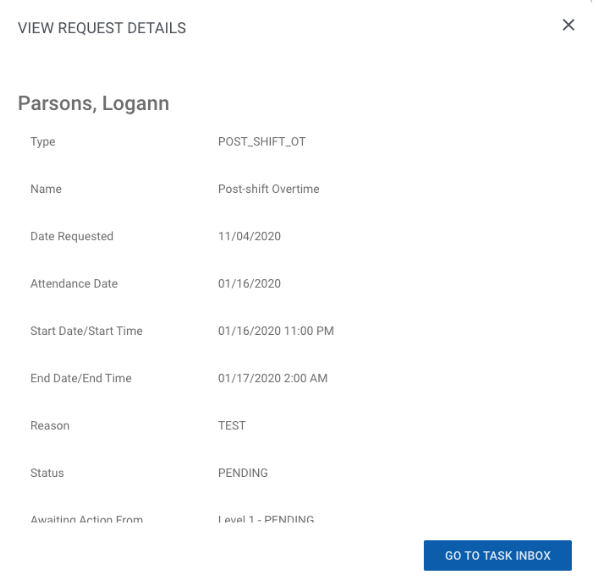
Note the following:- You may click on the “X,” the close button, located at the upper right corner of the pop-up to end the viewing.
- The content on the pop-up depends on the request type.