- /
- /
- /
Login Page
Login Page
By using your unique JustPayroll URL in your web browser in your PC or laptop, you will be able to access the Login Page. A sample url would be:
https://YourCompanyName.JustPayroll.ph/employee/login
Note: You will be directed to the employee login page even if the typed in url used is only:
https://CompanyName.JustPayroll.ph
Below shows you what the login page looks like:
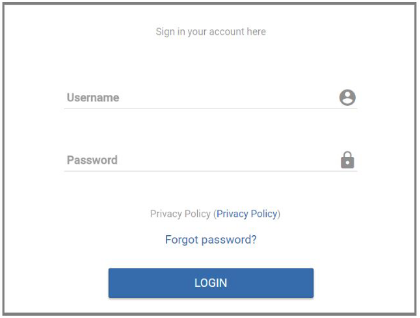
The Login Page allows you to enter the JustPayroll application using your administrative (admin) credentials. The descriptions for the fields and buttons available in this page are as follows:
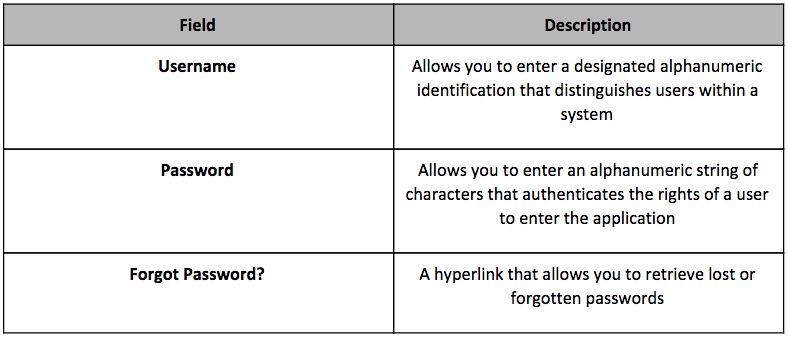
Login Page Action Button
The Login Page consists of one action button, the Login 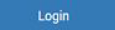 button, in which allows you to enter the JustPayroll application.
button, in which allows you to enter the JustPayroll application.
Login Page Actions
The Login Page allows you to perform certain actions. The instructions on how to perform them areas follows:
How to Login
Use the following steps to enter the JustPayroll application through the Login Page:
- Enter your username in the Username field
- Enter your password in the Password field
- Click on the Login button. If the login is successful, you will be redirected to the main page, JustPayroll Dashboard:
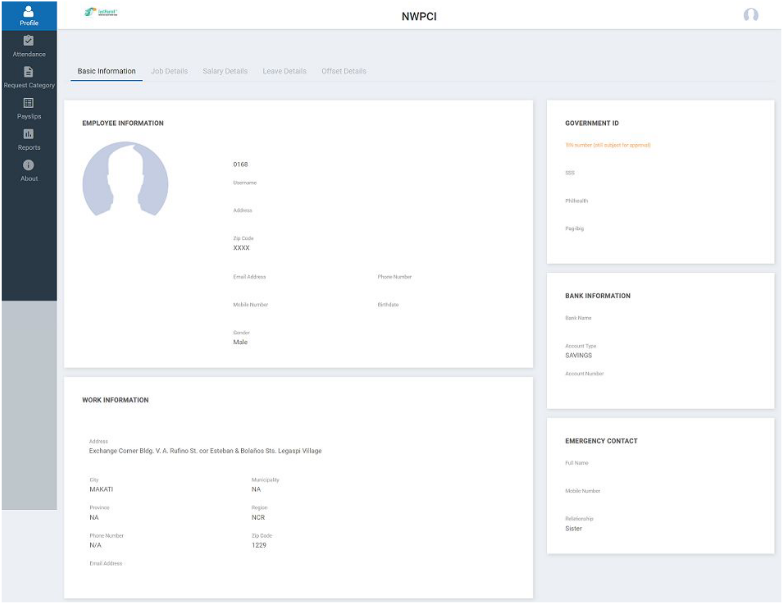
Common Errors in Logging In
Here are the common errors that one might encounter when logging in:
Not populating the required fields
Entering data in the Username and Password fields are required prior to clicking on the Login button. If no data were entered, warning labels will appear on the fields:
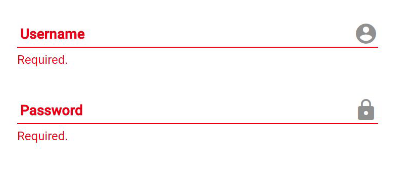
To resolve this, enter the required data in the appropriate fields and then click on the Login button.
Not Entering the Correct Credentials
Inputting the proper credentials (usernameandpassword) that is duly recognized by JustPayroll system is important to enter the application. If the wrong data were entered, the following warning pop-up will appear:
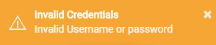
To resolve this, enter the correct username and password in the appropriate fields and then click on the Login button.
How to Retrieve and Reset Lost or Forgotten Passwords
Use the following steps to recover and reset your password:
- Click on the Forgot Password? hyperlink. After clicking on it, you will be redirected to thefollowing page:
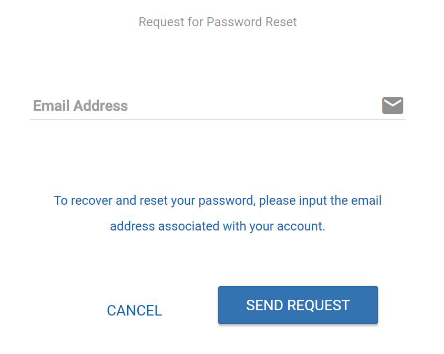
Note: You may end this process by clicking on the Cancel button. After clicking on it, you will be redirected to the Login Page. - In the Email Address field, enter the email address that is linked to your JustPayroll account.
- Click on the Send Request button to continue. After clicking on it, an email with a password reset instruction will be sent to your inbox.
Common Errors in Resetting Passwords
As far as humans go, we make mistakes. Here are the possible errors that we might encounter:
Not Entering the Right Email Address Associated to Your Account
As part of the JustPayroll security feature, the ability to reset passwords is applicable only to emails that are linked to accounts that are registered in the database. If the wrong email was entered, you will see the following warning pop-up:
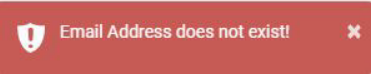
To resolve this, enter the email address that is connected to your account and then click on the Send Request button.